Many people notice begin to notice that after some time, their once new PC starts to slow down. It might take ages to load a web page or even longer to start up. Before spending hundreds of dollars to upgrade your PC or buy a new one, consider a less drastic and much cheaper solution. Every now and then your computer simply needs a little bit of routine upkeep, just like your car, to keep it running fast and efficiently. You have a few options as how to perform these tasks. Windows has several built in automated maintenance features, and third party software exists as well.
Scheduling Automated Maintenance Tasks
Windows 7 provides users with several tasks which can be scheduled to run automatically whenever you choose. These tasks are handled by a program called the Task Scheduler. The Task Scheduler is located in the Control Panel under System and Security.
To open the Task Scheduler and schedule a task:
- Click Start
- Click Control Panel
- Click System and Security
- Under Administrative Tools, click Schedule Tasks
- Select the Action menu and choose Create Basic Task
- In the Create Basic Task window, choose a name for your task
- Choose whether you want your task to run one time or on a daily, weekly or monthly basis
- Choose a start date and time for your task and any other specific timing options such as days of the week or specific months.
- Select Start a Program as the type of task you wish to run
- On the next screen, click Browse and find the program you want to schedule
- Click Finish to finalize your scheduled task
Removing a task is even simpler. To remove a task from the Scheduler:
- Click Task Scheduler Library located on the left-hand side of the Task Scheduler Window
- Under the list of tasks, find the name of the task you wish to remove
- Right click the task and click Delete
- Alternatively, you may click Disable if you wish to stop the task from running, but want to keep it around for later use.
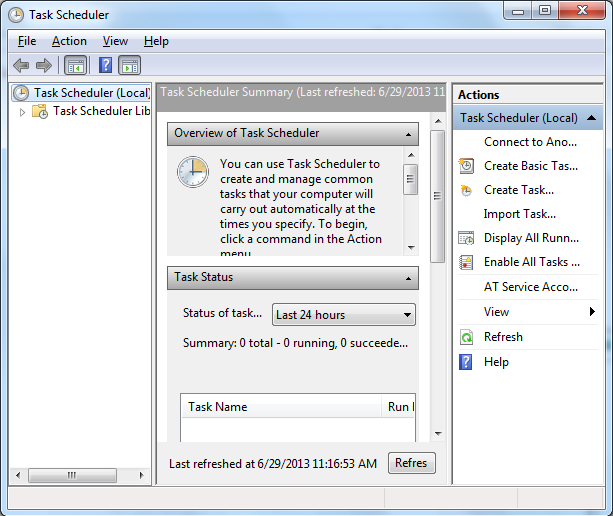
Task Scheduler in Windows 7
What tasks should be automated?
While, technically, any program can be scheduled to run automatically, Disk Cleanup, Disk Optimization and Chkdsk are great choices for performing routine upkeep. Disk Cleanup is a simple utility that analyzes your computer and determines how many temporary files you have, and how much space you can gain by deleting these largely useless files. Disk Optimization takes fragmented files on your hard drive and rearranges them in order to allow your PC to access them faster. This process is known as defragmentation or defragging. Finally, Chkdsk looks over your hard drive for errors that inevitably occur with normal use and fixes them. Without Chkdsk, these errors can dramatically slow your PC.
The Disk Defragmenter has its own scheduling option as well. To access it:
- Click Start
- Click Control Panel
- Click System and Security
- Under Administrative Tools, click Defragment your hard drive
- Click the button labeled Configure Schedule
- Select how often you wish to defragment as well as the day and time for the defragmenter to run
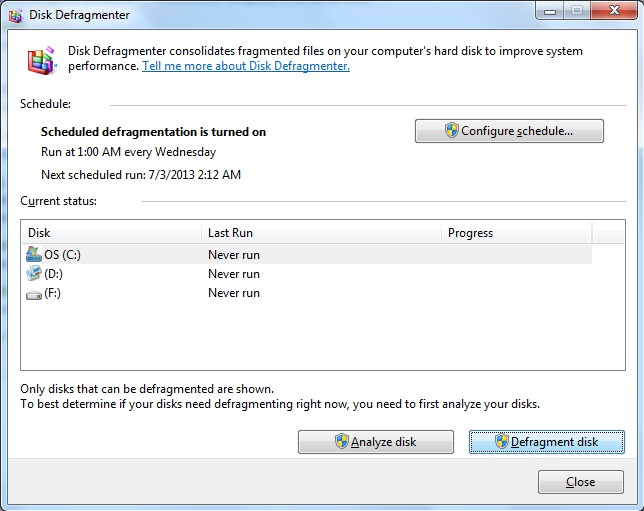
Disk Defragmenter in Windows 7
Should you automate your tasks?
Whether to automate your PC?s maintenance is a personal choice that depends largely on your individual needs. If you are the type to set it and forget it, then scheduling your tasks to run on their own is the perfect solution. This provides you with great preventative maintenance without all the hassle. However, some advanced users may choose to run maintenance only when the need arises. This way you do not have to leave your PC on to defrag your hard drive overnight, or take a break from your PC while it checks for errors. You may even choose to automate some tasks like Disk Optimization and only run others when you suspect a problem.
About Steve Horton
Steve Horton is the Manager of Community & Social Media for ReviverSoft. He's been working with computers for over 20 years. Steve's dedicated to helping people get the most out of their PCs, and likes playing cards and writing comics.
Source: http://www.reviversoft.com/blog/2013/07/the-need-for-maintenance-in-windows-7/
champs calvin johnson calvin johnson festivus festivus nfl playoff picture nfl playoff picture
No comments:
Post a Comment
Note: Only a member of this blog may post a comment.